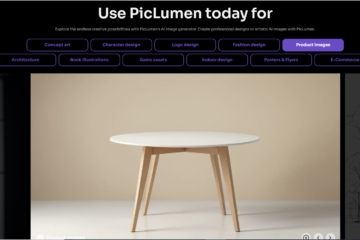Apple’s transition from Intel to its own ARM-based processors, known as Apple Silicon, has transformed the computing landscape. The new M1, M1 Pro, M1 Max, and M2 chips deliver groundbreaking performance, but they also introduce new challenges for users relying on software originally designed for Intel’s x86 architecture. One such challenge is running Firestorm, the popular Second Life viewer, on Apple Silicon devices. In this guide, we’ll explore everything you need to know about emulating Intel-based apps like Firestorm on M1 and M2 Macs, and how to optimize your experience for the best performance.
Why Running Firestorm on Apple Silicon is Important
Firestorm Viewer is a critical tool for Second Life users, providing them with a rich virtual experience. Second Life (SL), an online virtual world where users can interact with each other and create content, relies on powerful graphical tools and a smooth user experience. Apple Silicon’s shift to ARM-based processors necessitates emulation or virtualization tools for applications originally designed for Intel x86 systems.
For users upgrading to an Apple M1 or M2 chip, running Firestorm without encountering compatibility issues or performance lags is essential. With the proper emulator and optimization strategies, you can enjoy Firestorm on your Apple Silicon Mac as seamlessly as on any Intel-powered machine.
The Challenge of Emulating Intel Apps on ARM-based Macs
The transition from Intel’s x86 architecture to Apple’s ARM-based Apple Silicon chips presents challenges for running older apps that were specifically designed for Intel processors. Apple has introduced Rosetta 2, an innovative solution for emulating Intel x86 applications on ARM-based Macs. However, not all apps perform equally well under emulation, especially graphically intensive ones like Firestorm, which demand high levels of processing power and compatibility.
Another key challenge is optimizing Firestorm’s performance in virtualized environments. While Apple Silicon’s ARM architecture is known for its impressive power efficiency and performance, achieving the best results for gaming and virtual worlds like Second Life requires careful configuration of emulation tools and virtual environments.
Overview of Available Emulation Solutions for Firestorm
Luckily, there are several methods available to run Firestorm on Apple Silicon Macs, ranging from Apple’s own Rosetta 2 emulation to more advanced virtualization tools like UTM and Parallels Desktop. Below, we’ll break down the most commonly used emulation solutions and how they stack up for running Firestorm.
What is Firestorm and Why You Need It on Apple Silicon
Firestorm Viewer is one of the most widely used third-party clients for Second Life, and it’s highly valued for its advanced features, such as improved graphical settings, a customizable user interface, and enhanced performance. For Second Life users, Firestorm is often considered the go-to viewer because it offers a smoother, more stable experience than the official Second Life viewer.
With the rise of Apple’s ARM-based Macs, including M1 and M2 chips, many Second Life users have found themselves wondering how to continue using Firestorm on their new Macs. The good news is that with the right tools and settings, you can run Firestorm on Apple Silicon Macs effectively.
The Popularity of Firestorm for Second Life Users
Firestorm has gained immense popularity among Second Life users because of its powerful features and high compatibility with Second Life content. Second Life’s virtual world requires smooth graphics and fast processing power to render complex scenes, avatars, and environments. Firestorm allows users to get the most out of their virtual experience with advanced settings for shadows, textures, and more.
The Need for Emulation on Apple’s ARM Architecture
As Firestorm was originally designed to run on Intel x86 architecture, running it natively on Apple Silicon chips (which use ARM architecture) requires emulation or virtualization tools. These tools allow Intel-based applications to run on ARM Macs, albeit with varying levels of performance and compatibility.
Understanding Apple Silicon: M1, M1 Pro, M1 Max, and M2 Chips
The transition from Intel to Apple Silicon is a key milestone in Apple’s journey. ARM-based processors offer greater efficiency, performance, and security, enabling the creation of powerful devices with longer battery life. However, this shift also means that older applications designed for Intel chips need to be emulated or run through virtualized environments on Apple Silicon devices.
The first-generation M1 chip was the starting point for this transition, followed by more powerful versions like the M1 Pro, M1 Max, and M2 chips. These newer models have improved GPU performance, making them even more capable for running resource-intensive applications like Firestorm, once the appropriate emulation or virtualization tools are used.
How Apple Silicon Changes the Game for Software Compatibility
Apple Silicon’s ARM architecture brings a host of benefits, including better energy efficiency and performance improvements, especially for multi-threaded applications. However, the shift to ARM also requires software developers to adapt, as many existing applications were designed for Intel’s x86 architecture. In response, Apple introduced Rosetta 2, an emulation tool designed to allow users to run Intel-based applications on ARM-based Macs seamlessly.
For Firestorm users, this means that while you can use Rosetta 2 to emulate the viewer, the experience may not be as optimal as native support for ARM. The good news is that virtualization solutions like UTM and Parallels Desktop can provide a better environment for running Firestorm at full potential.
Apple’s Approach to Emulation: Rosetta 2
Rosetta 2 is Apple’s official solution for running Intel-based applications on ARM-based Macs. It translates x86-64 code into ARM code, allowing applications designed for Intel processors to run on Apple Silicon devices. While Rosetta 2 is effective for many apps, it doesn’t always deliver the best performance for graphically demanding applications like Firestorm.
However, Rosetta 2 remains a viable option for running Firestorm on M1 and M2 Macs, especially if you don’t require the highest graphical fidelity or if you’re not running multiple demanding applications simultaneously.
The Role of Emulation in Running Firestorm on Apple Silicon
Since Firestorm was originally built to run on Intel chips, it needs to be emulated to function correctly on ARM-based Macs. Without emulation, users would encounter compatibility issues, crashes, and performance degradation. Emulators like Rosetta 2, UTM, and Parallels Desktop allow these Intel-based applications to run smoothly, but the performance can vary based on the tool you use and how well it’s configured.
Intel x86 vs. ARM: What Needs to Be Emulated?
The main issue when emulating Intel applications on ARM Macs is that ARM processors (like the M1 and M2) use a completely different architecture than Intel’s x86 processors. This means that software built for x86 needs to be translated or “emulated” for ARM-based systems to understand and run it. For Firestorm, this means that every aspect of the viewer, from graphics rendering to networking, must be handled by the emulator or virtual machine.
Common Emulation Tools: Rosetta 2, UTM, Parallels Desktop
For most users, Rosetta 2 is the simplest and most straightforward solution, as it’s built into macOS. However, for those seeking better performance, especially for gaming or complex graphical applications like Firestorm, tools like UTM and Parallels Desktop offer better solutions. These tools enable virtualization, which runs Firestorm in an isolated environment, potentially offering better performance than traditional emulation.
Setting Up Firestorm on Apple Silicon Using Rosetta 2
Rosetta 2 is a translation layer that allows ARM-based Macs to run Intel-based applications. It works by converting x86-64 code into ARM code, making it possible for applications to run on the new Apple Silicon architecture. While Rosetta 2 does a great job for many apps, it’s important to note that some performance degradation may occur, especially with graphically intensive applications like Firestorm.
Step-by-Step Guide to Installing Firestorm with Rosetta 2
To install Firestorm on an M1 or M2 Mac using Rosetta 2, simply download the Firestorm installer from the official website, and once you’ve launched the installer, ensure that you’re running it under Rosetta 2. You can do this by selecting “Open using Rosetta” in the Get Info window in Finder. This ensures that the Intel version of Firestorm will run smoothly on your ARM-based Mac.
Common Issues and How to Troubleshoot with Rosetta 2
While Rosetta 2 is effective, some users may encounter graphical glitches or lag. To troubleshoot these issues, try adjusting the settings within Firestorm to lower graphics demands, or consider using alternative emulation solutions like UTM or Parallels Desktop for better performance.
Using Virtualization for Firestorm: UTM and Parallels Desktop
UTM is a free and open-source tool that allows users to emulate a full operating system on their Apple Silicon Macs. It works by creating virtual machines that run Intel-based applications in a controlled environment. UTM provides a flexible way to run Firestorm with improved performance compared to Rosetta 2, as it allows users to dedicate resources to a virtual machine specifically optimized for gaming.
Setting Up Firestorm in UTM on Apple Silicon Macs (Continued)
To set up Firestorm in UTM, you’ll need to first install a virtual machine (VM) that supports Intel-compatible operating systems. Here’s a step-by-step breakdown of how to do it:
- Download and Install UTM: Start by downloading the UTM app from the official website or GitHub page. UTM allows you to create virtual machines on your Apple Silicon Mac and is a great alternative for running Intel-based apps like Firestorm.
- Set Up a Virtual Machine: In UTM, you’ll need to create a new virtual machine that will emulate the Intel architecture. You can do this by selecting the appropriate operating system image (such as Windows, Linux, or even macOS) that will support Firestorm. For optimal performance, a Windows VM is recommended, as Firestorm is primarily designed for this platform.
- Install Firestorm Inside the VM: Once your virtual machine is up and running, download the Firestorm installer and proceed with the standard installation. Since the VM is emulating Intel x86, Firestorm will run just as it would on an Intel Mac.
- Optimizing Settings for Performance: Since running Firestorm inside a virtual machine can use additional resources, make sure to allocate enough CPU and RAM to the VM for smooth performance. You can also adjust the graphics settings inside Firestorm to reduce the demand on your virtual machine’s resources.
- Launch Firestorm: After installation and optimization, launch Firestorm from the VM and enjoy a more stable and powerful Second Life experience on your Apple Silicon Mac.
Using Parallels Desktop for Firestorm on Apple Silicon Macs
Parallels Desktop is another excellent solution for running Firestorm on an Apple Silicon Mac. It’s a popular virtualization software that provides an efficient and streamlined experience for running Intel-based applications on ARM Macs.
How Parallels Works for Virtualization
Parallels Desktop creates a virtual environment where you can run an entire operating system that emulates Intel architecture. This approach can provide better performance than Rosetta 2, particularly when using graphically intensive applications like Firestorm. Parallels is more optimized for macOS, offering features like integration with the macOS desktop and seamless file sharing.
- Setting Up Firestorm in Parallels Desktop
Install Parallels Desktop: Download and install Parallels Desktop from the official website. Parallels offers a free trial and paid options, depending on your needs. - Create a Virtual Machine: After installation, you’ll need to create a new virtual machine. When prompted, choose the operating system you want to run. Windows is recommended for Firestorm, but you can also opt for Linux if you prefer.
- Install Firestorm: Once the VM is set up, install the Firestorm viewer just as you would on a regular Windows PC. Parallels will handle the virtualization and ensure that Firestorm runs on your ARM-based Mac without issues.
- Adjust Resource Allocation: Parallels allows you to fine-tune the VM’s performance by adjusting CPU, RAM, and disk space allocations. For optimal performance, allocate more resources to the VM if you plan to run Firestorm with high graphics settings.
- Launch and Enjoy: Once the setup is complete, launch Firestorm within the Parallels virtual environment. You should experience smooth performance with minimal lag and good graphical quality.
Comparing Rosetta 2, UTM, and Parallels for Firestorm
When deciding which emulation or virtualization tool is best for running Firestorm on an Apple Silicon Mac, consider the following:
- Rosetta 2: Easy to use, built into macOS, and works without additional setup. However, it may not provide the best performance for graphically demanding applications like Firestorm.
- UTM: Free and open-source, UTM allows you to emulate Intel architecture through virtual machines. It requires a bit more setup but can offer better performance than Rosetta 2, especially if you configure it properly for gaming.
- Parallels Desktop: A premium option that offers high-performance virtualization, optimized for running Windows and other Intel applications. Parallels provides the best user experience, with seamless integration into macOS, but comes at a cost.
Each solution has its advantages and trade-offs, depending on your needs and preferences. Rosetta 2 is great for casual use, while UTM and Parallels are more suited for users seeking top-tier performance.
Optimizing Firestorm Performance on Apple Silicon Macs
After setting up Firestorm with your chosen emulation tool, it’s important to optimize the viewer’s performance for the best experience. Here are a few tips to ensure smooth and responsive gameplay:
- Adjust Graphics Settings: Inside Firestorm, reduce the quality of shadows, lighting, and textures to improve performance. Lowering settings like draw distance and disabling advanced graphical features can help Firestorm run more smoothly.
- Update Drivers and Software: Always keep your system software and Firestorm viewer updated. Developers regularly release updates that improve compatibility and performance, particularly with new macOS versions and hardware like the M1 and M2 chips.
- Optimize Virtual Machine Resources: If using a VM, make sure to allocate enough resources to ensure smooth operation. Parallels and UTM allow you to fine-tune resource allocation to balance performance and system load.
Close Background Apps: Running multiple apps alongside Firestorm can drain your Mac’s resources. To ensure the best performance, close unnecessary applications and processes before launching Firestorm.
Conclusion
emulator for apple silicon chip to run firestorm running Firestorm on Apple Silicon Macs (M1, M1 Pro, M1 Max, M2) is entirely possible with the right tools and setup. Whether you opt for Apple’s Rosetta 2 emulation, a virtualization solution like UTM, or a premium option like Parallels Desktop, you can enjoy a seamless Second Life experience on your new Mac. By optimizing settings and ensuring that your virtual environment is configured for performance, you can maximize your enjoyment of Firestorm and Second Life on your Apple Silicon device.
Frequently Asked Questions
Can Firestorm run natively on Apple Silicon Macs?
Firestorm currently does not run natively on Apple Silicon Macs, as it’s built for Intel architecture. However, it can be run using Rosetta 2 or through virtual machines like UTM or Parallels Desktop.
What is Rosetta 2, and how does it help run Firestorm on Apple Silicon?
Rosetta 2 is a translation layer that allows apps built for Intel Macs to run on Apple Silicon devices. While Firestorm is not optimized for ARM architecture, using Rosetta 2 lets you run it with reasonable performance.
Is using a virtual machine for Firestorm on Apple Silicon Macs a good option?
Yes, using a virtual machine (VM) through tools like UTM or Parallels Desktop can offer better performance than Rosetta 2, especially for graphically intensive applications like Firestorm, though it requires additional setup and system resources.
Which virtualization software is best for Firestorm on Apple Silicon Macs?
Parallels Desktop is the best choice for high performance and seamless integration with macOS. UTM is a free alternative, but it requires more configuration for optimal use.
How can I optimize Firestorm’s performance on Apple Silicon Macs?
To optimize Firestorm on Apple Silicon Macs, lower the graphics settings in Firestorm, allocate more resources to your VM, and close background applications to improve performance.
Stay in touch to get more updates & alerts on Anonib! Thank you